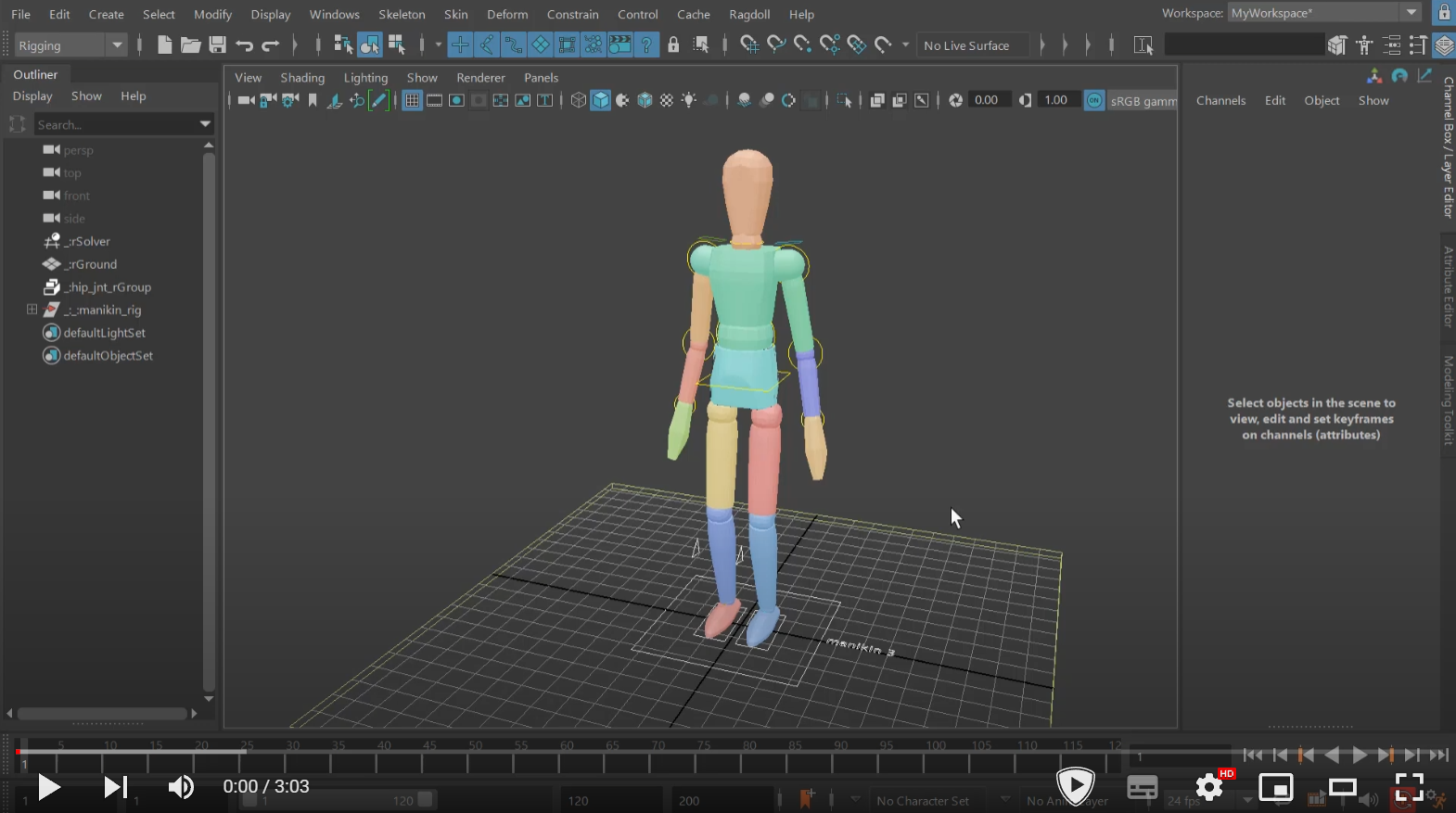Retargeting
Assign to joints, record to controls.
Retarget
You can visually see where keyframes go upon running Record Simulation.

Usage
Let's take a look at what this UI is, what it can do for you and when to use it.
- 00:00 Why a UI?
- 00:30 How to previously spot a retarget
- 01:30 Spotting suspicious targets
- 02:11 Warning indicator
- 02:30 Untarget
- 02:42 Retarget
Warnings
The UI can help you spot problems with recording, before recording happens.
In this case, some of our markers are retargeted onto joints that are driven by some other object. If we were to attempt to record these, it's unclear what the result should be.
- Should they retain their connection to the thing already driving them?
- Or should they abandon that, and become keyframed by the simulation?
Neither of these are a great pick, since we don't want to break the rig, but we also want our simulation to go somewhere.
Workflow
Once you've assigned your markers, grab a clean slate and gain complete control over where animation is to be recorded.
Complete Demo
And finally, here's a longer-form example of a full setup of the Truong Dragon that we did a livestream on a while back.
- 00:00 Assigning Markers
- 00:38 Spine Shapes
- 01:01 Wing Shapes
- 01:27 IK Legs
- 02:20 IK Shapes
- 02:37 Tail
- 03:08 Retargeting
- 03:40 IK Retargeting
- 04:36 Test Animation
- 05:00 Mass Distribution
- 05:36 Record
Reassign
The opposite of Retarget.
Rather than assigning to joints and retargeting to IK controls, we assign to IK controls and reassign to joints. Same coin, different side; which one do you prefer?
Reparent
Use Reparent when you selected things in the wrong order and want a do-over.
Success!
Untarget
For when you don't want anything recorded for this Marker. Useful for utility Markers, like twist joints or extra spine controls or just Markers without a corresponding control.