Menu Reference
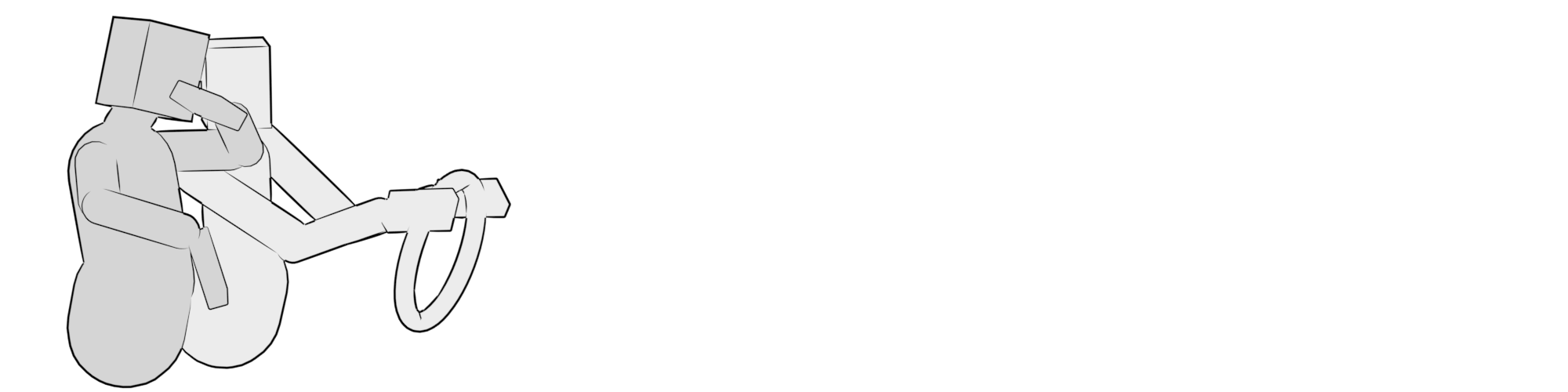
All items found in the Ragdoll menu at the top of Maya's main window.
Add menu items to your shelf with
Ctrl + Shift + Click
Overview
| Item | Description |
|---|---|
| Clear warnings and errors in the Message Board, see option box for details | |
| Save physics to disk. | |
| Load physics from disk. | |
| Generate new Maya scene from .rag file | |
| Update changed physics parameters and add new Markers to existing Maya scene | |
| Store geometry inside of the Marker, disconnecting it from its source mesh. | |
| Convert the Marker geometry into a Maya mesh. | |
| Edit the parent and child pivots using native Maya transforms | |
| Reset constraint frames to their defaults | |
| Clear the Maya scene of anything related to Ragdoll. | |
| Explore the internals of the solver. | |
| Edit rendering settings of Ragdoll, shadows and motion blur. | |
| Edit global Ragdoll preferences, like the scale at which Ragdoll draws things. | |
| Save Ragdoll preferences to disk. | |
| Restore Ragdoll preferences to their default values. | |
| View your version, and eventually look for updates and tutorials. Not yet though. | |
| Assign marker to this node | |
| Assign marker to this group of nodes | |
| Assign cluster to this mesh | |
| Assign environment to this polygonal mesh. | |
| Assign a plan to selected body and feet. | |
| Align the end of plan A with the beginning of plan B | |
| Reset the entire plan | |
| Reset the step sequence for a plan | |
| Reset the targets of a plan | |
| Snap first target to animation | |
| Reset the reference position of the selected foot or feet. | |
| Assign a terrain to selected plan. | |
| Assign a refinement plan to selected body and feet. | |
| Assign a collision group to selected Markers. | |
| Add selected Markers to selected collision. | |
| Remove selected Markers from selected collision group. | |
| Convert plan into animation | |
| Convert animation into targets for a plan | |
| Add another target to selected plan. | |
| Recompute locomotion for all or selected plans. | |
| Extract keyframes from plan. | |
| Delete all locomotion from the Maya scene. | |
| Assign character to selected hierarchy of markers. | |
| Assign end effector to selected marker(s). | |
| Group the selected markers | |
| Ungroup the selected markers | |
| Move selected markers to group | |
| Merge two or more solvers into one. | |
| Extract markers into new solver. | |
| Move markers into existing solver. | |
| Constrain the two selected markers | |
| Constrain the distance between two markers | |
| Constrain the position and orientation between two markers | |
| Softly constrain the position and orientation of a marker in worldspace | |
| Softly constrain the position and orientation of a marker relative another marker. | |
| Generate a hierarchy of local soft pins | |
| Restore T as the hotkey to enter into the Manipulator | |
| Transfer simulation into animation | |
| Snap animation to simulation | |
| Interactively edit the contents of a solver | |
| Automatically transfer locked rotate channels into Ragdoll limits | |
| Extract simulation from markers | |
| Extract marker output matrices directly onto a set of new joints | |
| Change where to record the selected marker | |
| Change the input to the selected marker | |
| Change the parent of the selected marker | |
| Remove the parent from the selected marker | |
| Remove all output from the selected marker | |
| Reset transforms used for pose-space symmetry. | |
| Reset shape settings based on new conditions. | |
| Reset constraint frames to their defaults | |
| Edit constraint frames manually | |
| Expose (or unexpose) more attributes for your Markers | |
| Replace input of the 'Mesh' shape type with another polygonal or NURBS mesh. | |
| Replace contact of the 'Mesh' shape type with another polygonal or NURBS mesh. | |
| Disconnect any mesh from this Marker | |
| Select the parent of this marker | |
| Select the children of this marker | |
| Select all markers in the scene. | |
| Select all groups in the scene. | |
| Select members of selected groups | |
| Select all solvers in the scene. | |
| Select all Markers assigned to the current selection | |
| Select assigned nodes from currently selected Markers | |
| Create a new lollipop for the selected marker. | |
| Cache the entire simulation of a solver | |
| Remove the cache for a solver | |
| Snap marked controls to simulation. | |
| Simulate two or more solvers as one. | |
| Simulate previously linked solvers separately. | |
| Create a field emulating air. | |
| Create a field that prevents anything from moving. | |
| Create another source of gravity. | |
| Create a field pushing or pulling Markers towards a point. | |
| Create a field pushing from a point. | |
| Introduce turbulence into the simulation. | |
| Create a field pushing Markers along an axis. | |
| Create a field pushing markers in a circle. | |
| Create a field affecting Markers within a volume. | |
| Create a field affecting Markers along a curve. | |
| Emit forces the using selected Marker. | |
| Stop using a marker as source of the selected field. | |
| Apply forces to the exact center of mass. | |
| Apply forces throughout the volume of a Marker. | |
| Animate the progression of time | |